Several people have asked me how I use my GPS device for trip planning. There are dozens of different ways to accomplish the task of putting proposed kayak trip data into your GPS or phone. Below is the method that I'm comfortable with.
Readers of this blog get to see things I've seen on kayak trips, but often have no idea of the planning behind the trip. Consider yesterday's trip to Dominic Creek. I had never been there before. Why trip plan? If you have only have one creek in your area, knowing where you are might not be a concern. In this area there are about 400 square miles of intersecting waterways. Look at the map on image 5 and you will see a maze of blue waterways. There are no signs on the multitude of waterways around here to tell you where you are.
The trip plan usually begins with the desire to kayak in a new waterway. First question to be asked - can the trip be done in the allotted time? By drawing a proposed route and looking at the distance, that crucial question is answered. The path I drew for this trip was 11.3 miles long (one way) - that would be 22.6 miles overall (out and back round trip). Add in a couple of side trips and that is within my mileage limit for a day trip. It is important to know YOUR limits. Limits are further influenced by current, wind, and tides. Know your area! Based on experience I am familiar with this area even though I have not kayaked up this particular creek. Using many of the weather links on this blog, I looked up the tides for the day, got the marine weather forecast, looked at predicted wind velocity and direction, and looked at upstream river levels - all good. Do your research before every kayak trip. Had this been an out of town trip, I would have sought more detailed info about tidal influence, currents, and places to avoid from kayakers familiar with the area.
My standard procedure when kayaking in a new area is to put a track of the proposed trip route into the GPS along with waypoints at all the major waterway intersections. I use Macintosh software and a Garmin GPS. Don't be alarmed if these screen captures look foreign to you. If you use Windows and a different GPS, both your interface and software will be different looking, but you still should be able to accomplish the same thing.
(1) Above: The mapping software that comes with GPS devices usually does not have the waterway detail necessary for mapping out routes. When mapping out a route, the first thing I do is open Google Earth which is Free software. Google Earth utilizes satellite imagery which makes it easy to decide where you want to paddle. I draw a PATH of the proposed track to be paddled down the middle of the waterway. The path for this trip is shown as a red line. Then I add PLACEMARKS at all the waterway intersections. I usually put a number in the front of the names so they come up first in the waypoint lists and can be easily found when it comes time to delete them from the GPS after the trip. I make sure the newly added placemarks and path are in a separate directory. In this case, they are in the TEMP folder under Places in Google Earth. On this trip, I did not put a placemark for the launch site (Cliff's Landing) because it was already in the GPS. If you don't like Google Earth, BING maps can be used to draw paths on satellite imagery and export the data to either KML or GPX format. A third option to draw paths on satellite imagery for download of data would be EveryTrail. Leave a comment to share what methods you use.
(2) Above: Once the appropriate placemarks and proposed trip path are finished, place checkmarks by those items. Then using the Google Earth file pull down menu, do a "Save Place As" which will bring up a save file dialog box.
(3) Above: The save file dialog box is where you decide both WHERE on your computer's hard drive to save the file, and WHAT to name it. I have a directory called Routes on my computer where I keep all the route files. Change the format to KML. Since I do this procedure often, I just name it "TEMP" and always overwrite the file. The problem now is, my GPS software will not read KML files, so the KML file needs to be converted.
(4) Above: I use a free software called GPSBabel. It is pretty easy to use. For INPUT, find the KML file just saved. Choose where to save the converted file to (path and name). I convert the KML file to a GPX XML format file. (Depending on what kind of GPS device you have, your format may need to be different). GPX is the generic format for most GPS devices. For the Dominic Creek trip plan, I created both placemarks (waypoints) and a path (track), so in GPSBabel, it is important to make sure those two translation options are checked on. For OUTPUT, I named it "temp." Once everything is set up properly, click "Apply" and a new file called "Temp.GPX" is created.
(5) Above: This is where you will likely have to experiment on your own to figure out what works because your operating system and GPS will likely be different. I use Garmin's BaseCamp software to communicate with the GPS. My next step is to open BaseCamp and import the newly created TEMP.GPX file. It loads the waypoints and track created in Google Earth and converted using GPSBabel. I then hook up the GPS to the computer using a USB cable, turn it on, and then transfer the imported data to the GPS. The proposed trip track and river intersection waypoints are now in the GPS.
With a visible track of the proposed route on the GPS, it is impossible to get lost. With waypoints, I know what waterway I'm currently on and how far it is to the next river intersection. Instead of worrying if I am turning up the right fork in the river, I can sit back and enjoy the scenery with total confidence that I'm headed in the right direction. Hope this helps you utilize your GPS or Phone for trip planning. May you enjoy all your kayaking explorations while keeping on track!

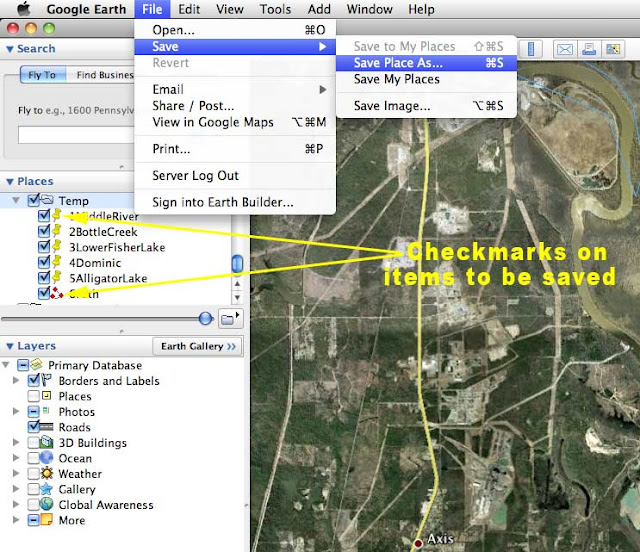



No comments:
Post a Comment
Note: Only a member of this blog may post a comment.